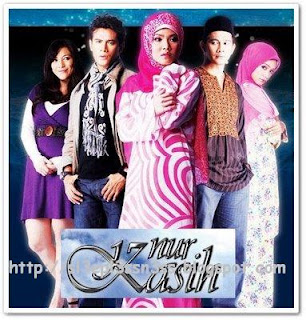
«eP. 1 - 2»
http://www.fileserve.com/file/V6Cs2Wn
http://www.filesonic.com/file/1081731981/_.Pirates.NKHEp0102.rar
http://www.duckload.com/download/6101651/_.Pirates.NKHEp0102.rar
«eP. 3 - 4»
http://www.fileserve.com/file/grMNWuA
http://www.filesonic.com/file/1081744054/_.Pirates.NKHEp0304.rar
http://www.duckload.com/download/6101730/_.Pirates.NKHEp0304.rar
«eP. 5 - 6»
http://www.fileserve.com/file/3CHNTye
http://www.filesonic.com/file/1081759364/_.Pirates.NKHEp0506.rar
http://www.duckload.com/download/6101839/_.Pirates.NKHEp0506.rar
«eP. 7 - 8»
http://www.fileserve.com/file/MYHm6gY
http://www.filesonic.com/file/1081769904/_.Pirates.NKHEp0708.rar
http://www.duckload.com/download/6101919/_.Pirates.NKHEp0708.rar
«eP. 9 - 10»
http://www.fileserve.com/file/7B2AAks
http://www.filesonic.com/file/1081779931/_.Pirates.NKHEp0910.rar
http://www.duckload.com/download/6102002/_.Pirates.NKHEp0910.rar
«eP. 11 - 12»
http://www.fileserve.com/file/BFKqsNd
http://www.filesonic.com/file/1081795021/_.Pirates.NKHEp1112.rar
http://www.duckload.com/download/6102195/_.Pirates.NKHEp1112.rar
«eP. 13 - 14»
http://www.fileserve.com/file/pFD8z97
http://www.filesonic.com/file/1081811674/_.Pirates.NKHEp1314.rar
http://www.duckload.com/download/6102236/_.Pirates.NKHEp1314.rar
«eP. 15 - 16»
http://www.fileserve.com/file/c2u3Msy
http://www.filesonic.com/file/1081820484/_.Pirates.NKHEp1516.rar
http://www.duckload.com/download/6102303/_.Pirates.NKHEp1516.rar
«eP. 17 - 18»
http://www.fileserve.com/file/t6wNZtc
http://www.filesonic.com/file/1081839821/_.Pirates.NKHEp1718.rar
http://www.duckload.com/download/6102471/_.Pirates.NKHEp1718.rar
«eP. 19 - 20»
http://www.fileserve.com/file/rsBACe8
http://www.filesonic.com/file/1081847441/_.Pirates.NKHEp1920.rar
http://www.duckload.com/download/6102582/_.Pirates.NKHEp1920.rar
«eP. 21 - 22»
http://www.fileserve.com/file/yTFMAFQ
http://www.filesonic.com/file/1081892614/_.Pirates.NKHEp2122.rar
http://www.duckload.com/download/6102945/_.Pirates.NKHEp2122.rar
«eP. 23 - 24»
http://www.fileserve.com/file/v4g8yhq
http://www.filesonic.com/file/1081899524/_.Pirates.NKHEp2324.rar
http://www.duckload.com/download/6103052/_.Pirates.NKHEp2324.rar
«eP. 25 - 26»
http://www.fileserve.com/file/GWvDf6p
http://www.filesonic.com/file/1081903484/_.Pirates.NKHEp2526.rar
http://www.duckload.com/download/6103076/_.Pirates.NKHEp2526.rar
http://www.fileserve.com/file/V6Cs2Wn
http://www.filesonic.com/file/1081731981/_.Pirates.NKHEp0102.rar
http://www.duckload.com/download/6101651/_.Pirates.NKHEp0102.rar
«eP. 3 - 4»
http://www.fileserve.com/file/grMNWuA
http://www.filesonic.com/file/1081744054/_.Pirates.NKHEp0304.rar
http://www.duckload.com/download/6101730/_.Pirates.NKHEp0304.rar
«eP. 5 - 6»
http://www.fileserve.com/file/3CHNTye
http://www.filesonic.com/file/1081759364/_.Pirates.NKHEp0506.rar
http://www.duckload.com/download/6101839/_.Pirates.NKHEp0506.rar
«eP. 7 - 8»
http://www.fileserve.com/file/MYHm6gY
http://www.filesonic.com/file/1081769904/_.Pirates.NKHEp0708.rar
http://www.duckload.com/download/6101919/_.Pirates.NKHEp0708.rar
«eP. 9 - 10»
http://www.fileserve.com/file/7B2AAks
http://www.filesonic.com/file/1081779931/_.Pirates.NKHEp0910.rar
http://www.duckload.com/download/6102002/_.Pirates.NKHEp0910.rar
«eP. 11 - 12»
http://www.fileserve.com/file/BFKqsNd
http://www.filesonic.com/file/1081795021/_.Pirates.NKHEp1112.rar
http://www.duckload.com/download/6102195/_.Pirates.NKHEp1112.rar
«eP. 13 - 14»
http://www.fileserve.com/file/pFD8z97
http://www.filesonic.com/file/1081811674/_.Pirates.NKHEp1314.rar
http://www.duckload.com/download/6102236/_.Pirates.NKHEp1314.rar
«eP. 15 - 16»
http://www.fileserve.com/file/c2u3Msy
http://www.filesonic.com/file/1081820484/_.Pirates.NKHEp1516.rar
http://www.duckload.com/download/6102303/_.Pirates.NKHEp1516.rar
«eP. 17 - 18»
http://www.fileserve.com/file/t6wNZtc
http://www.filesonic.com/file/1081839821/_.Pirates.NKHEp1718.rar
http://www.duckload.com/download/6102471/_.Pirates.NKHEp1718.rar
«eP. 19 - 20»
http://www.fileserve.com/file/rsBACe8
http://www.filesonic.com/file/1081847441/_.Pirates.NKHEp1920.rar
http://www.duckload.com/download/6102582/_.Pirates.NKHEp1920.rar
«eP. 21 - 22»
http://www.fileserve.com/file/yTFMAFQ
http://www.filesonic.com/file/1081892614/_.Pirates.NKHEp2122.rar
http://www.duckload.com/download/6102945/_.Pirates.NKHEp2122.rar
«eP. 23 - 24»
http://www.fileserve.com/file/v4g8yhq
http://www.filesonic.com/file/1081899524/_.Pirates.NKHEp2324.rar
http://www.duckload.com/download/6103052/_.Pirates.NKHEp2324.rar
«eP. 25 - 26»
http://www.fileserve.com/file/GWvDf6p
http://www.filesonic.com/file/1081903484/_.Pirates.NKHEp2526.rar
http://www.duckload.com/download/6103076/_.Pirates.NKHEp2526.rar
«Buat Nur Kasih»